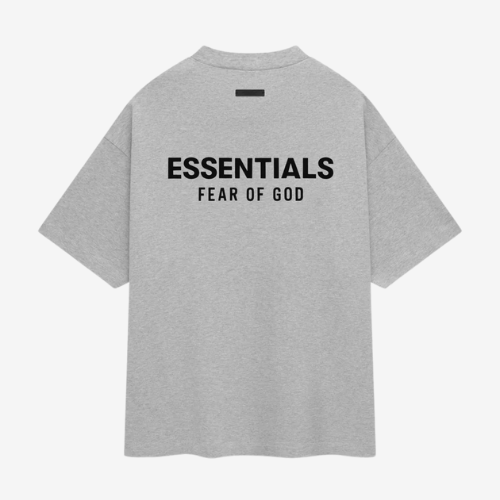The term “Update from ADB” refers to a method used to install software updates manually on Android devices through a computer using a command-line tool called ADB (Android Debug Bridge). In the middle of certain recovery procedures, update from ADB allows users to sideload firmware directly from a PC when OTA updates are unavailable or fail. This method is often found in the device’s recovery menu and is commonly used by advanced users, developers, or technicians to install official update packages without relying on wireless delivery.
Understanding ADB
ADB (Android Debug Bridge) is a command-line tool included with the Android SDK (Software Development Kit) that allows a computer to communicate with an Android device. It enables several powerful functions, including installing apps, debugging issues, transferring files, and performing system-level tasks.
When connected via USB and authorized, ADB lets users interact with the device from their computer using terminal or command prompt commands.
What “Update from ADB” Does
The “Update from ADB” option allows users to sideload a system update zip file onto their phone or tablet without relying on automatic OTA delivery. Instead of downloading the update directly to the device through Wi-Fi or mobile data, you manually download the update package to your computer and install it using the ADB interface.
This is especially useful when:
- Your device isn’t receiving an OTA update yet, but the update file is available.
- Your phone is stuck in recovery mode and you want to reinstall the OS.
- You want to apply a stock update after modifying or wiping your device.
How It Works
The basic process includes the following steps:
- Install ADB on your computer (usually part of Android Platform Tools).
- Download the correct update zip file for your device.
- Boot the phone into Recovery Mode and select “Apply update from ADB.”
- Use the command
adb sideload updatefilename.zipfrom your computer to begin installation.
The update installs over the current system, and the phone reboots when done.
Pros of Using Update from ADB
- Allows manual installation of official firmware
- Useful when OTA update fails or is not available
- No need to unlock bootloader or root the device
- Can help fix software-related boot issues
Things to Keep in Mind
- You must use the correct update file for your device model and region.
- The device must have USB debugging enabled if accessing through normal boot.
- Sideloading may not wipe data, but always back up important files.
- Mistakes during the process can cause installation errors or even boot problems.
Final Thoughts
“Update from ADB” is a valuable recovery and maintenance tool built into Android’s system recovery menu. It offers a way to manually update or fix a device using official software packages without needing advanced modification. While not meant for casual users, those who are comfortable with basic commands and careful preparation can use this method safely to restore or upgrade their Android devices.