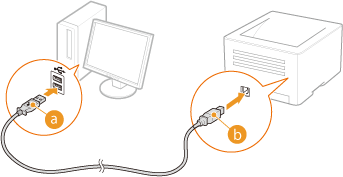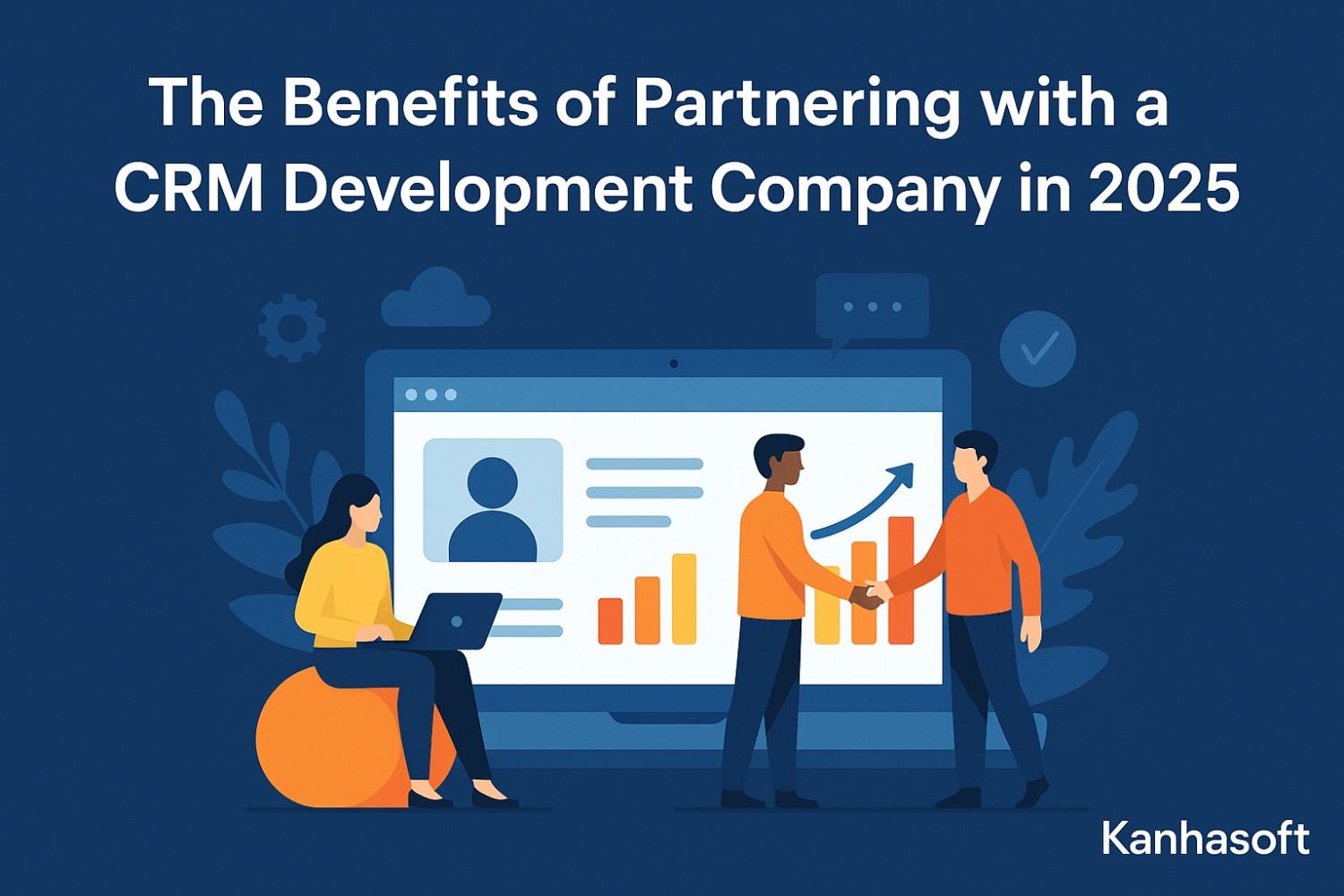When your prints are weak, streaky, or lack whole colors, it is not always the ink cartridge that is at fault — it is the printer head. The printer head is that small but vital part of your printer that spritzes ink onto the page. It can get clogged with dried ink, dust, or debris over time.
One of the most common issues that users face is the HP printer won’t print black issue. Most of the time, this is a problem that arises due to clogging of the black ink nozzle. The great news is that you don’t always need to get it professionally repaired. You can clean printer heads at home with the right technique, and you’ll be printing clean, sharp pages in a matter of minutes.
In this tutorial, we’ll take you through the process in easy, step-by-step steps.
Why Printer Heads Clog?
Printer heads are delicate and prone to clogging for several reasons:
Infrequent usage – You don’t print much, and the ink dries out and plugs up the nozzles.
Low-quality ink – Cheap or wrong cartridges can leave behind residue build-up.
Dust and debris – Printers with an uncovered surface can have dust built up inside.
Expired cartridges – Thicker older ink tends to clog.
Having these causes in mind will enable you to prevent issues before they arise.
Warning Signs Your Printer Heads Are Clogged
How do you know whether your printer head is clogged? Watch out for the following warning signs:
Your HP printer won’t print black even with the cartridge full of ink.
Prints are streaked or pale.
Colors are missing or incorrect.
Test pages print half lines instead of full lines.
If you’re experiencing these problems, it’s time to clean your printer heads.
Alternative Ways to Clean Printer Heads
There are two general approaches:
Software-based cleaning (self-cleaning)
Manual cleaning (manually cleaning)
Both we’ll discuss in detail.
Method 1: Cleaning Printer Heads using Software
Most of the new printers, including HP, Epson, and Canon, have inbuilt cleaning software. This is the easiest way to declog heads without ever opening the printer.
HP Printer Instructions:
Check ink levels – Make sure your cartridges are filled with ink.
Open printer software – In Windows, go to Control Panel > Devices and Printers and right-click your HP printer. In Mac, go to System Preferences > Printers & Scanners.
Run cleaning utility – Look for something similar to Print Head Cleaning or Maintenance.
Print a test page – It will show if the nozzles are clean.
Repeat if needed – You may need 2–3 cycles to fully revert to print quality.
???? If your HP printer continues not to print black following software cleaning, proceed to manual cleaning.
Method 2: Manual Printer Head Cleaning
This method takes a little more effort but works wonders for stubborn clogs.
What You’ll Need:
A lint-free cloth or paper towel
Distilled water (avoid tap water with minerals)
A small bowl
Cotton swabs
Gloves (optional, to avoid ink stains)
Steps:
Turn off the printer and unplug it.
Carefully remove the ink cartridges. Set them on a paper towel with nozzles up.
Remove the print head (if possible). Certain HP models permit this, whereas others do not.
Soak print head.
Warm distilled water, a bowl of
Put in the print head and cartridges.
Submerge the nozzles in water.
Leave it to soak for 10–15 minutes to unclog dry ink.
Wipe softly with a cloth. Clean ink smudges with a lint-free cloth.
Dry thoroughly. Let the print head air-dry before reinstalling.
Put in the print head and cartridges.
Test print.
If it works, your prints should be sharp and clear now.
Special Case: HP Printer Will Not Print Black
Black printing is done more than color, so clogs there are unavoidable. If your HP printer will not print black, refer to these suggestions:
Do two cleaning cycles through the printer software.
Make sure the black cartridge is full and not beyond the date of expiration.
As a last alternative, if the manual cleaning does not work, replace the black cartridge.
Use authentic HP ink to avoid further clogs.
Preventing Printer Head Clogs
Once you’ve cleaned the printer heads, you’ll want to keep them in good condition. Here’s how:
Print a test page once a week to keep ink flowing.
Keep your printer under a cover when not in use to prevent dust.
Always shut the printer down correctly (not merely unplugging it).
High-quality, genuine cartridges should be used.
Spare cartridges should be stored upright in a cool, dry location.
When to Call a Professional
Occasionally, despite your best cleaning efforts, the issue still remains. If your HP printer continues not to print black after multiple tries, it can mean:
Permanent damage to the print head
Electrical malfunctions within the printer
Compatibility problems with cartridges
At this point, reaching out to an official HP service center is your best option.
Conclusion
You don’t need to fear cleaning your printer heads. With the simple steps above, you can fix typical issues like hp printer not printing black and bring back sharp, professional-standard prints.
Tip: start with the internal cleaner program, and if that doesn’t work, move on to clean manually. With upkeep and good printing habits, your printer heads will be in top condition for many years to come.