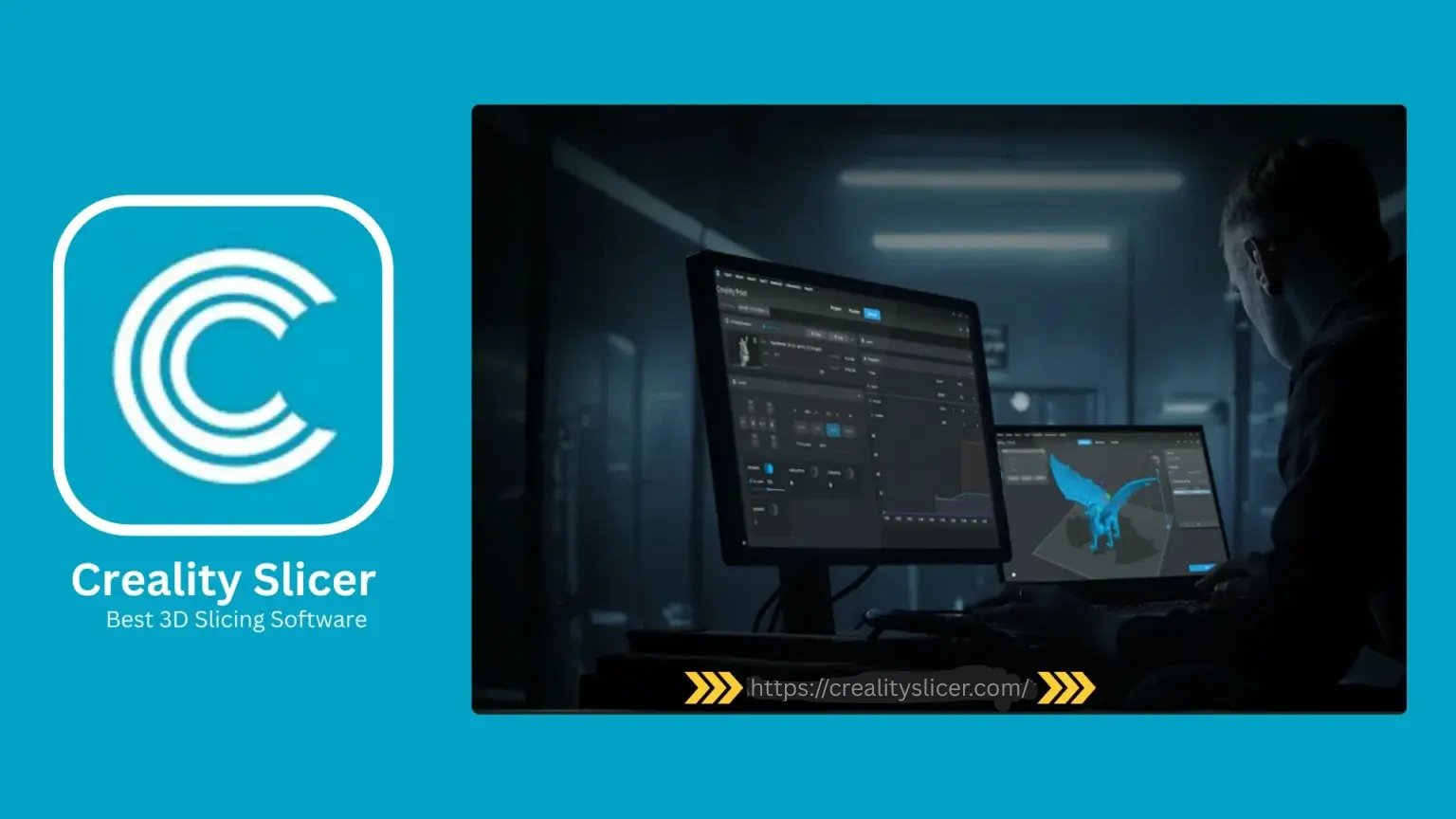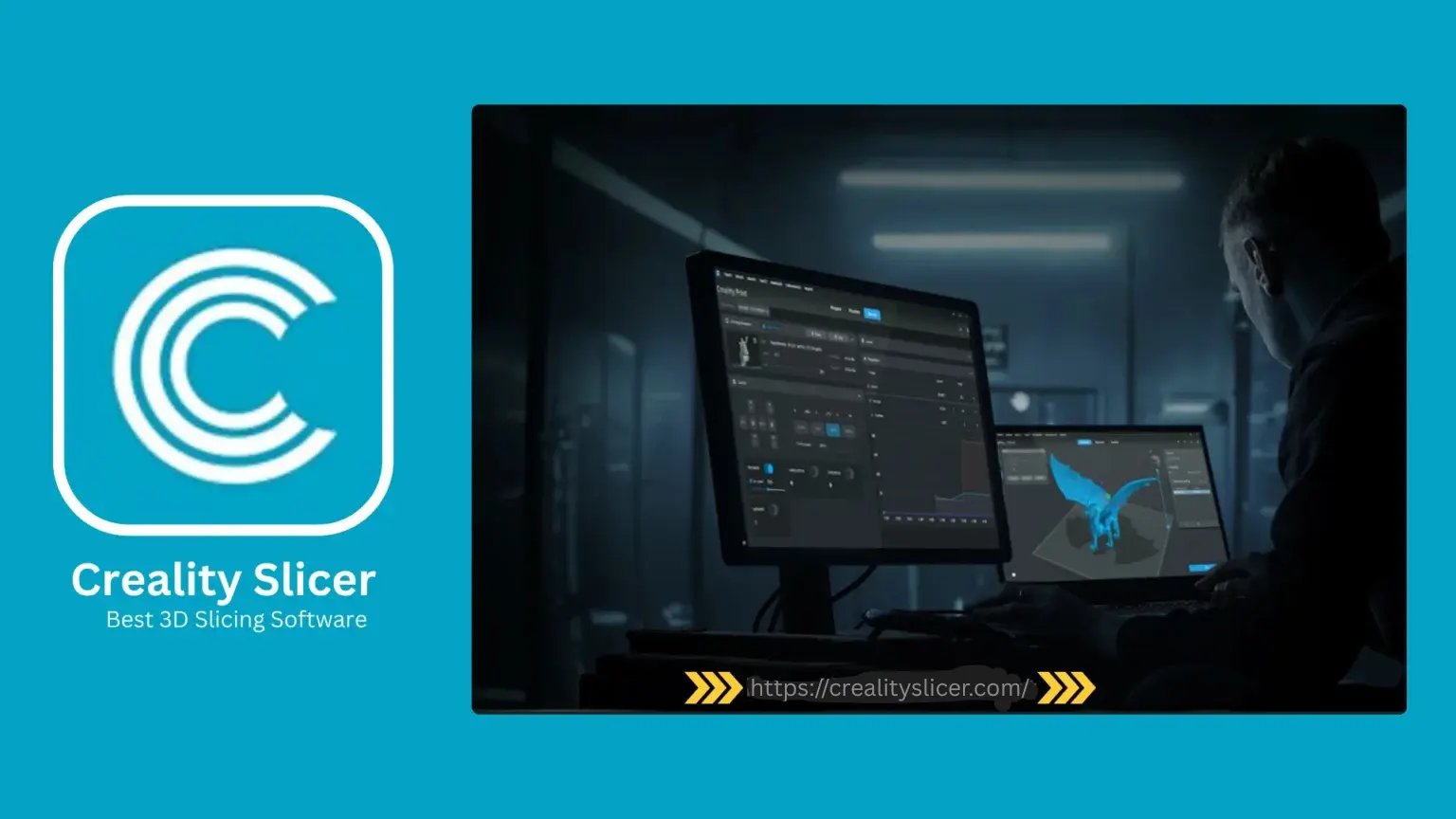When it comes to 3D printing, the slicer software you use plays a pivotal role in converting your 3D models into printable objects. Creality Slicer, developed by Creality, is a popular and user-friendly tool that facilitates the preparation of 3D models for printing. It is specifically designed to work seamlessly with Creality’s 3D printers, providing a smooth and efficient workflow for enthusiasts and professionals alike. One of the critical aspects to understand when using any slicer is the file formats it supports. In this article, we’ll explore the various file formats compatible with Creality Slicer, ensuring that you have a clear understanding of how to get your 3D models ready for printing.
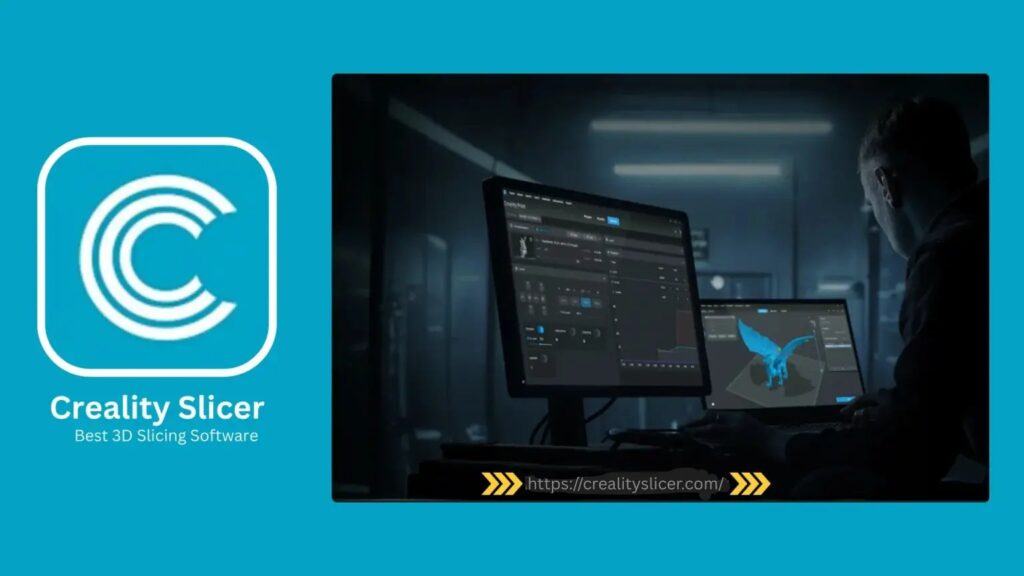
Common File Formats Supported by Creality Slicer
Creality Slicer supports a few essential file formats that are widely recognized in the 3D printing community. Each of these formats has specific uses and functions, and understanding them is crucial for ensuring compatibility with your 3D printer. Let’s take a closer look at the main file formats Creality Slicer works with.
1. STL (Stereolithography)
STL is by far the most commonly used file format in 3D printing. It represents the surface geometry of a 3D object without any color, texture, or other properties. This format is ideal for 3D printing because it is simple, lightweight, and universally supported by most 3D printing software, including Creality Slicer. STL files are made up of triangular meshes that define the shape of the object, making them perfect for translating 3D models into printable layers.
2. OBJ (Object File)
The OBJ file format is another widely used 3D model format in the design and 3D printing industries. Unlike STL, OBJ files can store not only the geometry of an object but also additional data like texture and color. This format is suitable for more complex models that may require extra detail beyond what STL can provide. While OBJ files are supported by Creality Slicer, it is important to ensure that the textures and color information are handled appropriately during the printing process, as Creality printers typically do not print colors from OBJ files unless you’re using an advanced multi-material printer.
3. AMF (Additive Manufacturing File Format)
AMF is a more advanced file format compared to STL. It supports additional features such as color, materials, and multiple object components in a single file. While not as commonly used as STL, AMF is gaining traction due to its ability to describe more complex models with a higher level of detail. Creality Slicer supports AMF files, which means you can print multi-material or multi-color objects on compatible printers.
4. 3MF (3D Manufacturing Format)
The 3MF file format is a modern alternative to STL, designed specifically for additive manufacturing. It can contain not only the model geometry but also metadata like color, material properties, and printing settings. One of the advantages of 3MF over STL is that it retains more information in a compact and efficient package. It is also better at handling complex objects with multiple materials, which makes it ideal for more advanced 3D printing tasks. Creality Slicer has started to integrate support for 3MF files, allowing users to take advantage of its enhanced features for more detailed and customized prints.
5. G-code
While G-code is not a 3D model file format like STL or OBJ, it is a crucial part of the 3D printing process. G-code is the language that 3D printers understand to execute specific actions, such as moving the print head, controlling the temperature, and managing other printer functions. Creality Slicer generates G-code files based on your model and selected settings. These G-code files are what you load into your 3D printer to begin the printing process. The slicer translates your chosen 3D model (such as STL or OBJ) into the corresponding G-code instructions that the printer will follow.
Why These Formats Matter
The importance of file formats cannot be overstated when preparing for 3D printing. Each format is designed with specific features in mind, and their compatibility with Creality Slicer directly impacts the quality and success of your print job.
- STL files are simple and effective for standard 3D printing tasks, but they lack advanced features like color and material support. They are perfect for most users who need quick, no-fuss prints.
- OBJ files allow for more complex designs that include color and texture, which can be particularly useful for projects requiring detailed visual representation.
- AMF and 3MF files provide more advanced capabilities, especially for projects involving multiple materials or intricate features. These formats are ideal for those using higher-end 3D printers that support multi-material printing.
- G-code files, while not technically 3D models, are essential for actually executing the print on your 3D printer. Creality Slicer’s ability to generate accurate G-code ensures that your printer follows the precise instructions needed for high-quality prints.
Tips for File Format Compatibility
Here are some additional tips to ensure smooth sailing when working with Creality Slicer and your chosen file formats:
- Check your printer’s capabilities: Not all 3D printers support every file format, especially when it comes to multi-material or color printing. Always verify that your printer is compatible with the file format you plan to use.
- Optimize your models: Before importing your model into Creality Slicer, ensure that the file is properly optimized. This means removing any unnecessary parts, ensuring there are no errors in the model (such as holes or non-manifold edges), and ensuring the model is the correct size for your print bed.
- Use the latest version of Creality Slicer: Software updates often include new features and file format compatibility improvements. By keeping your slicer up-to-date, you can ensure better compatibility with the latest file formats.
- Consider conversion tools: If your model is in a format that Creality Slicer doesn’t support natively, you can use various conversion tools (like MeshLab or Netfabb) to convert it into a compatible format like STL or OBJ before importing it into the slicer.
Conclusion
Understanding the file formats compatible with Creality Slicer is essential for ensuring a smooth and successful 3D printing experience. Whether you are using the standard STL format, the more advanced 3MF format, or generating G-code for your printer, knowing what each format offers and how it impacts your printing process will help you achieve the best results. By keeping these formats in mind and following best practices, you can make the most of Creality Slicer’s powerful capabilities and enjoy high-quality prints every time.