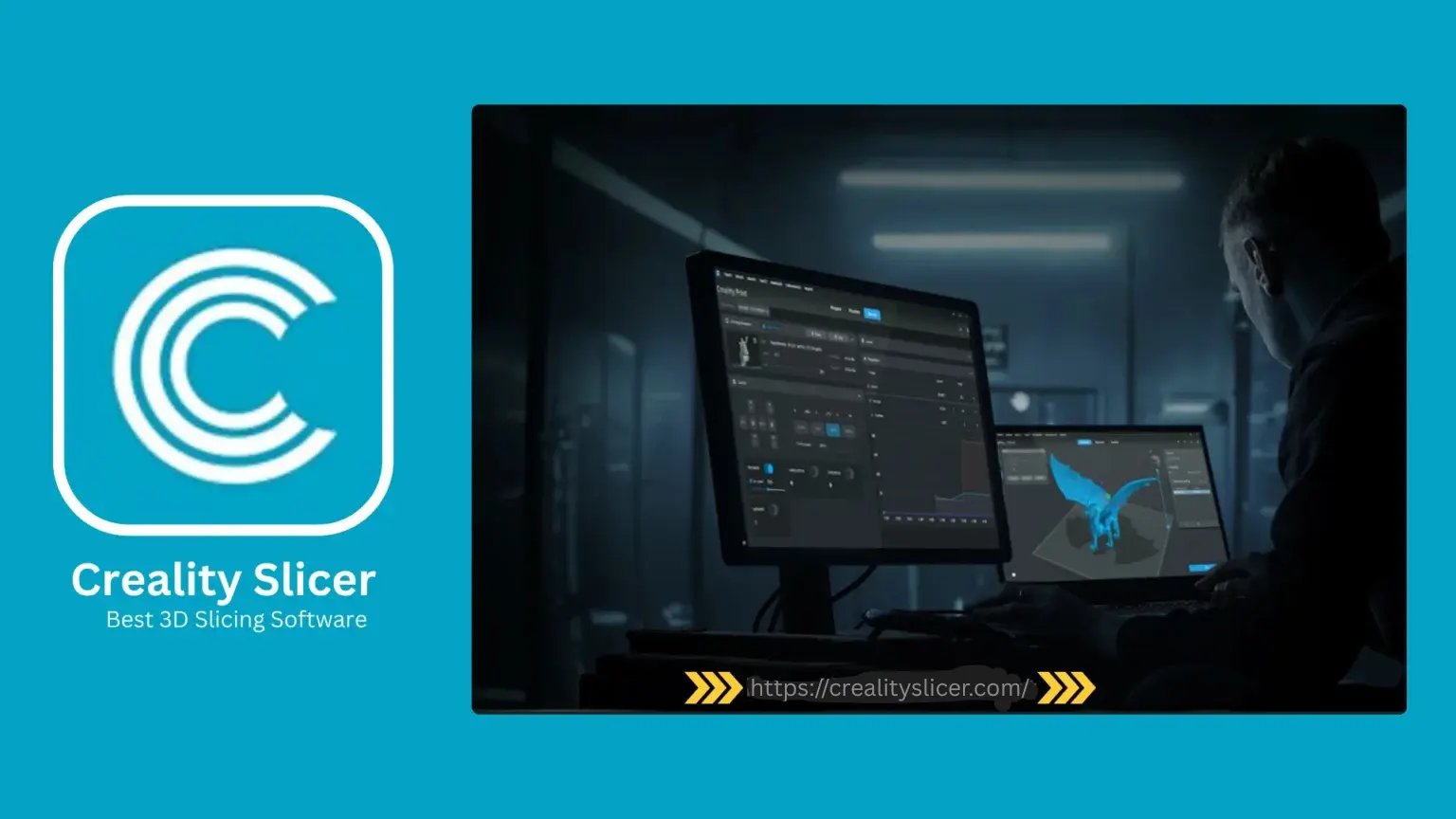When it comes to 3D printing, one of the most crucial steps is ensuring that your model is sliced correctly before it reaches your printer. Creality Slicer 3D, a popular slicing software, offers an essential feature for users to preview slicing results before the actual print begins. This feature helps to save time, materials, and prevent errors. In this article, we will walk you through the steps of previewing your slicing results in Creality Slicer 3D, ensuring that your 3D prints are optimized for success.
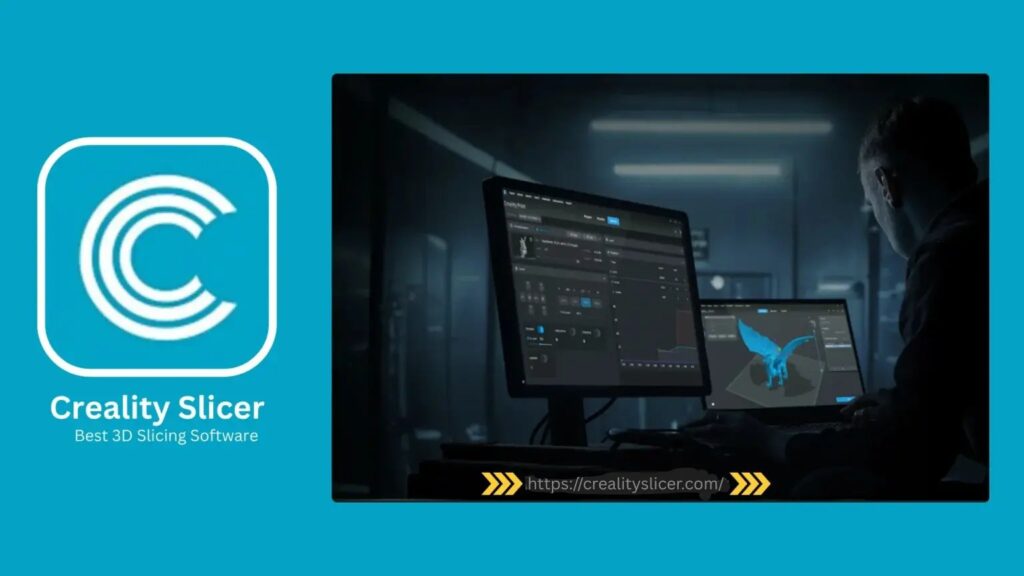
What is the Preview Feature in Creality Slicer 3D?
The preview feature in Creality Slicer 3D allows users to visualize how the printer will lay down the filament layer by layer. This visual representation gives you insight into how the model will be built, showing the path of the extruder, support structures, infill patterns, and layer transitions. By using this feature, you can spot potential issues like insufficient support, incorrect layer adhesion, or print settings that may need adjusting.
Step-by-Step Guide to Previewing the Slicing Results
Step 1: Import Your 3D Model into Creality Slicer 3D
The first step to previewing the slicing results is to import your 3D model into Creality Slicer. This is done by selecting the “Open” option and choosing the file you wish to print, typically in formats such as STL, OBJ, or 3MF. Once the model is loaded, you will see a representation of your 3D object in the software’s main workspace.
Step 2: Adjust Print Settings
Before generating the preview, it’s important to set up the correct print parameters for your project. In Creality Slicer, this includes settings such as:
- Layer Height: Determines the resolution of each layer in your print.
- Print Speed: The speed at which the printer moves.
- Infill Density: The percentage of material that fills the interior of the model.
- Support Type: Choose whether to use support structures and what type (e.g., grid, tree-like).
- Temperature Settings: Adjust the print temperature for both the nozzle and heated bed.
Once you have set your desired parameters, you are ready to slice the model.
Step 3: Slice the Model
Click the “Slice” button to generate the G-code for your 3D printer. Creality Slicer 3D will process the 3D model according to the settings you’ve applied, breaking it down into layers and generating the toolpath for the printer to follow. The slicing process converts the 3D model into a series of 2D layers, which the printer will build up layer by layer.
Step 4: Access the Preview Mode
Once the slicing is complete, you can switch to the Preview Mode in Creality Slicer 3D. This mode is where you will be able to visualize the printing process before actually printing. In the preview window, you can see several key features:
- Layer-by-Layer Visualization: The preview shows how the printer will lay down each layer of filament. You can scroll through the layers to see how the object will be built up. This feature is especially useful for detecting errors in the layer structure or if there are potential weak points in the design.
- Print Path: The path that the extruder will follow is shown in the preview, often represented by lines or color-coded paths. This helps you understand how the printer will deposit material and whether there are any areas of concern.
- Support Structures: If you have enabled supports, these will be visible in the preview. You can check whether the supports are correctly placed and whether they will be easy to remove after the print.
- Infill Patterns: The preview will display the infill pattern, allowing you to check if the density and pattern align with your print needs. If the pattern is incorrect or inefficient, you can adjust the settings and re-slice the model.
- Shell and Wall Layers: The preview also shows how thick the outer walls (shells) of your object will be. It’s important to verify that these are thick enough to ensure strength and durability.
Step 5: Use Layer View for Detailed Inspection
Creality Slicer 3D allows users to view the print process in Layer View mode. In this view, you can:
- Scroll through individual layers of the model to inspect how each layer will be printed.
- Check for any discrepancies or issues such as gaps in the infill, uneven surfaces, or areas where support structures may be needed.
Layer view helps you detect problems that might not be obvious in the overall preview, allowing you to make fine-tuned adjustments.
Step 6: Adjust Settings Based on Preview Results
The preview mode isn’t just for viewing; it’s a useful diagnostic tool. If you notice any issues with the preview, such as incorrect supports, low infill density, or weak walls, you can easily adjust the print settings:
- Change Infill Density: Increase or decrease the infill density based on the previewed strength of the model.
- Modify Support Settings: Adjust the type, density, or placement of supports to ensure that they’re providing adequate support without making post-processing too difficult.
- Adjust Layer Height or Wall Thickness: If the walls appear too thin or weak in the preview, increase the number of perimeter layers or adjust the layer height for a more solid build.
Re-slice the model after making changes and review the preview again until everything looks correct.
Step 7: Save and Export the G-code
Once you’re satisfied with the preview, save the G-code file. This is the file that will be sent to your 3D printer to execute the print job. You can either export the G-code to an SD card, USB drive, or send it directly to your printer if connected.
Why Previewing the Slicing Results is Crucial
Previewing your slicing results in Creality Slicer 3D is a critical step in the 3D printing process. Here’s why:
- Error Detection: It allows you to catch potential problems such as missing supports, improper layer alignment, or incorrect print paths before the actual print begins. This saves both time and material, ensuring that you don’t waste resources on faulty prints.
- Optimizing Print Settings: The preview helps in optimizing the settings for print quality, including adjusting the infill, layer height, and speed for better durability, strength, and efficiency.
- Time and Cost Efficiency: By reviewing the model in detail before printing, you can avoid reprints, which would have consumed additional filament and time.
- Better Understanding: The preview provides a clearer understanding of the printing process, making it easier for both beginners and experienced users to fine-tune their models.
Conclusion
Previewing the slicing results in Creality Slicer 3D is an invaluable feature that ensures a smoother, more efficient 3D printing experience. By using the preview function, users can spot potential issues before they become costly mistakes. Whether you’re a beginner or a seasoned 3D printer, taking the time to review your slicing results can help you achieve the best possible outcome for your prints. With Creality Slicer 3D, you’re not just printing a model—you’re ensuring it’s ready to be brought to life with precision and confidence.