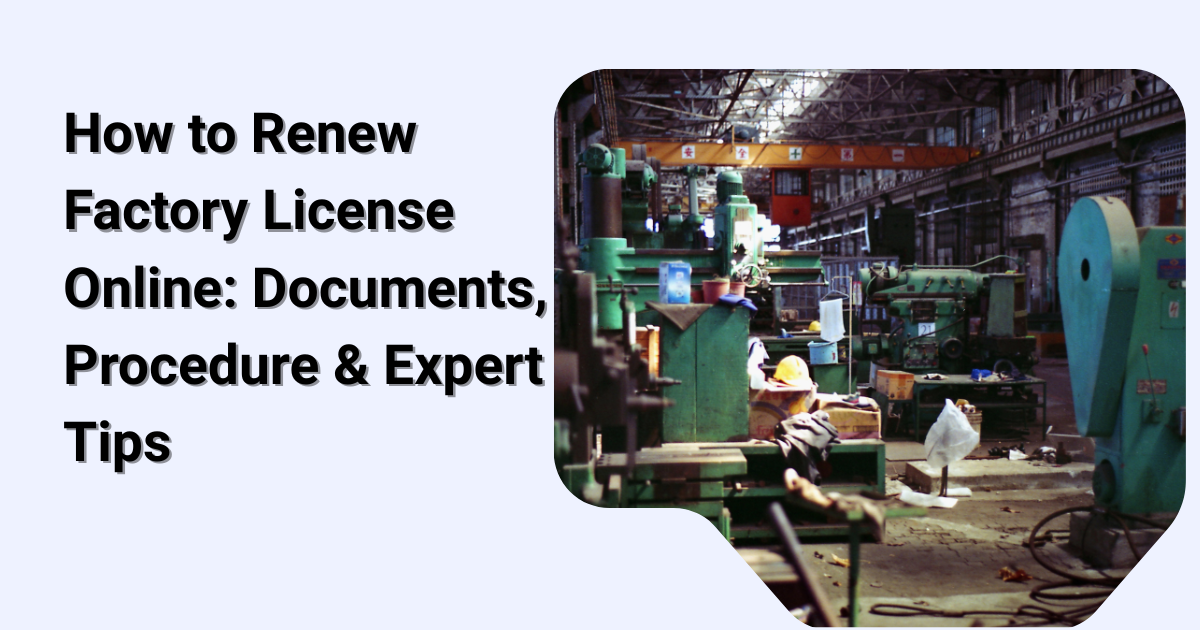Setting up your home office with HP devices doesn’t have to be complicated. This HP Setup Guide will help you get started with your HP printer, laptop, or desktop quickly and efficiently. Whether you’re a freelancer, remote worker, or business owner, having a well-configured HP setup can boost productivity and reduce downtime. Let’s walk through the essential steps for a smooth HP installation experience designed for home office users.
Understanding the Importance of a Proper HP Setup
A proper setup ensures your HP devices run at peak performance. When working from home, every minute counts—slow printers, unresponsive laptops, or network connectivity issues can lead to frustration and lost productivity. By setting up your HP equipment the right way from the start, you’ll minimize issues and maximize efficiency.
HP devices are designed for both simplicity and versatility, offering users an intuitive experience. From connecting your printer wirelessly to syncing your laptop with cloud services, a thorough setup ensures your devices work seamlessly across your home office ecosystem.
Preparing for the HP Setup
Before diving into installation, make sure you’re prepared with the essentials.
-
Check Compatibility: Confirm that your HP printer or laptop is compatible with your operating system (Windows, macOS, or Chrome OS).
-
Stable Internet Connection: For driver downloads, updates, and wireless printing, ensure you have a strong Wi-Fi connection.
-
Required Accessories: Have your power cables, USB cords, and installation discs (if included) ready.
-
Create an HP Account: An HP account helps you register your device, track warranties, and access customer support easily.
Having these basics in place ensures your HP setup process goes smoothly and efficiently.
Setting Up Your HP Printer
Setting up your HP printer for your home office involves both hardware and software steps. Follow this process:
-
Unpack and Inspect: Remove packaging materials and ensure all parts (ink cartridges, power cord, etc.) are included.
-
Plug In and Power On: Connect your printer to a power source and turn it on.
-
Install Ink or Toner: Follow the on-screen or manual instructions to install cartridges properly.
-
Load Paper: Place paper into the main tray without exceeding capacity limits.
-
Connect to Wi-Fi: Use the printer control panel to navigate to the Network Setup option and connect to your Wi-Fi.
-
Download HP Smart App: Visit official website and download the HP Smart app. It simplifies setup, scanning, and printing from any device.
Once your printer is connected, print a test page to ensure it’s working properly.
Setting Up Your HP Laptop or Desktop
If you’re setting up a new HP laptop or desktop for your home office, the process is equally straightforward:
-
Initial Power-Up: Plug in your device and turn it on. Follow the on-screen instructions to select your language, time zone, and Wi-Fi connection.
-
Windows Account Setup: Sign in with your Microsoft account or create a new one to enable cloud syncing and security features.
-
Install HP Software Updates: Open the HP Support Assistant app to check for the latest driver and firmware updates.
-
Personalize Your Settings: Adjust display preferences, power settings, and notifications for a comfortable workspace.
-
Install Productivity Tools: Add essential applications such as Microsoft 365, Zoom, or Google Workspace to streamline your workflow.
This setup ensures your HP laptop or desktop is ready for everyday tasks like video conferencing, data entry, or content creation.
Connecting Devices in Your HP Ecosystem
A modern home office often relies on multiple HP devices. To create a connected environment, link your printer, computer, and mobile devices through HP Smart or Bluetooth connections.
-
Wireless Printing: With HP Smart, you can print directly from your phone or tablet.
-
HP Cloud Services: Sync documents via HP’s cloud integration for easy access from multiple devices.
-
Bluetooth Pairing: Connect accessories like HP wireless keyboards, mice, and headphones for added convenience.
This interconnected setup improves your efficiency by letting you manage tasks effortlessly across devices.
Tips to Optimize HP Devices for Home Offices
A well-optimized HP setup ensures that your devices last longer and perform consistently. Here are a few optimization tips:
-
Update Regularly: Keep your drivers and firmware updated to enhance device stability and security.
-
Organize Cables: Use cable ties or stands to avoid clutter in your home workspace.
-
Enable Power Saving Modes: Reduce energy consumption when devices are idle.
-
Regular Cleaning: Dust can accumulate inside printers and laptops, affecting performance—clean your devices periodically.
-
Backup Data: Use HP Cloud Recovery or third-party solutions to safeguard important work documents.
These small habits can significantly enhance the lifespan and reliability of your HP devices.
Common HP Setup Troubleshooting Steps
Even with a smooth setup, occasional issues may arise. Here’s how to address the most common ones:
-
Printer Not Connecting to Wi-Fi: Restart your router and ensure the printer is within signal range. Reconnect using the HP Smart app.
-
Laptop Performance Issues: Run the HP Performance Tune-up Check through HP Support Assistant.
-
Driver Problems: Uninstall and reinstall drivers using the official HP website.
-
Paper Jam Errors: Remove jammed paper carefully to avoid damaging internal components.
-
Bluetooth Not Pairing: Ensure your device’s Bluetooth is enabled and within range of the accessory.
These quick fixes can resolve most HP setup and connectivity issues efficiently.
Maintaining Your HP Setup
Maintenance is the key to keeping your HP devices performing smoothly over time. Schedule routine updates, run system diagnostics, and keep your workspace clean. For printers, replace ink or toner before it runs out to prevent printing interruptions. For laptops, use HP’s built-in system optimizer to clear cache and enhance speed.
By maintaining your setup, you ensure reliability and extend your devices’ lifespan.
Why Protech Advisor Recommends HP for Home Offices
At Protech Advisor, we believe HP products are among the most reliable solutions for home offices. Their blend of affordability, durability, and innovation makes them ideal for professionals working remotely. Whether you’re managing client projects, attending virtual meetings, or printing invoices, HP offers the right balance of power and ease of use.
Our team recommends setting up your devices with care, following this guide step-by-step for a smoother experience.
Conclusion: Enhance Productivity with HP Support
Setting up your home office doesn’t have to be stressful when you have the right tools and guidance. With this Easy HP Setup Guide for Home Offices, you can confidently configure your devices and create an efficient workspace. From installation to optimization, each step contributes to a smoother workflow and better performance.
For any technical issues or advanced configuration needs, reach out to HP support for expert assistance and ongoing help.